Configuring Exchange Mailboxes in Microsoft Outlook
- Select the file menu from Outlook and select account settings, then select new account
- Fill out the auto account setup page with the details provided in your ‘Corporate Domain User Accounts’ file provided to you by Bytewize technical support.
- Add the email address and password supplied for the mailbox you are trying to configure, the username and password must be entered exactly as per the supplied details that you are trying to configure for this account (user@yourdomain.com), then click ‘Ok’
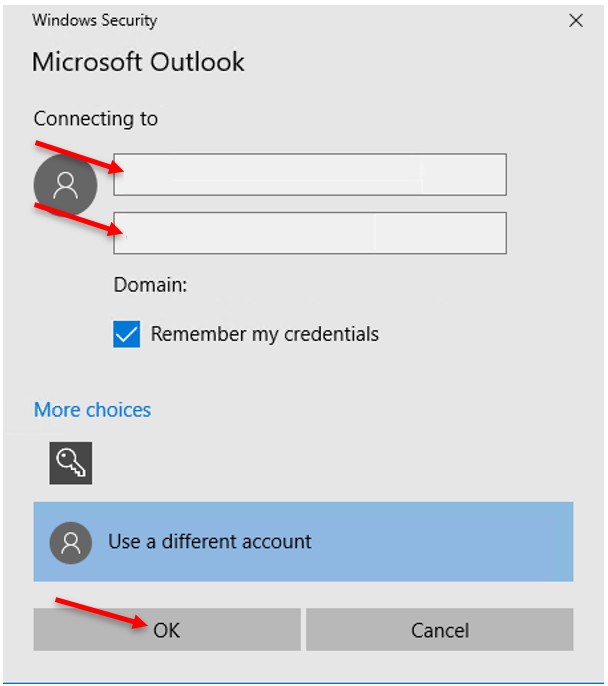
- Your exchange account has now been setup
Once you have completed the configuration, close and reopen Outlook to save the password to your computer correctly, if the password prompt appears when opening Outlook, re-enter the password and select ‘save password’ to ensure you won’t have to enter it each time you open Outlook.